
DomeCam Mini is an IP camera with a smart infrared (IR) backlight and an object recognition function. The user can view archived and live videos in the Ajax apps. To store the captured data, install a microSD card or connect the camera to NVR with an installed hard disk.
The camera is connected to the network via Ethernet, using the appropriate connector.
The camera is available in several versions:
- DomeCam Mini (5 Mp/2.8 mm);
- DomeCam Mini (5 Mp/4 mm);
- DomeCam Mini (8 Mp/2.8 mm);
- DomeCam Mini (8 Mp/4 mm).
Camera versions with other enclosures are also available.
Functional elements
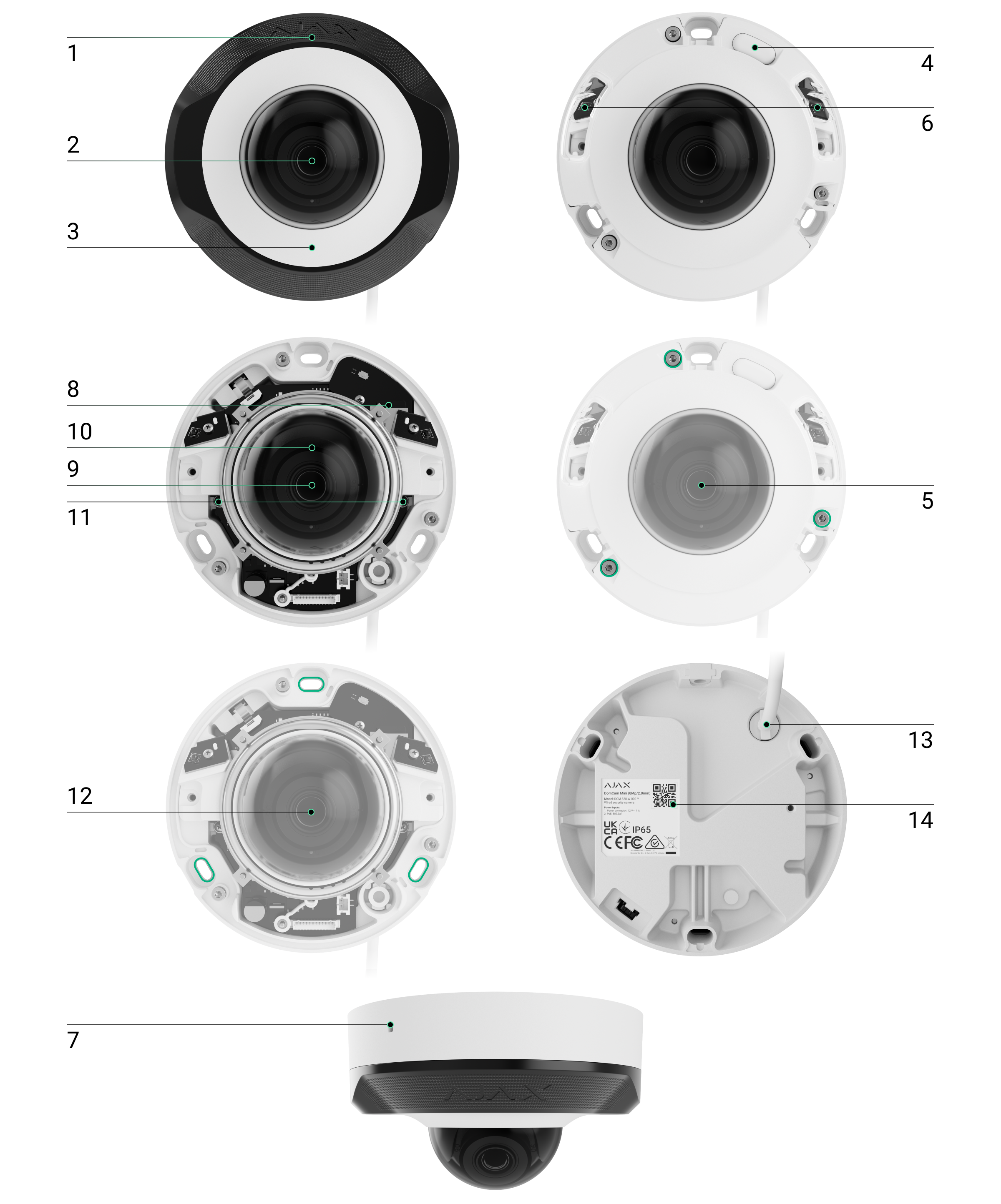
- Faceted lens. Covers the infrared LEDs and diffuses the rays.
- Transparent protective cover.
- Camera enclosure.
- Reset button with an LED indicator.
- Screws to secure the camera lid. Can be unscrewed with a bundled hexagon key (Ø 2.5 mm).
- IR backlight. Used to record videos in dark and low-light conditions.
- Microphone.
- Slot for microSD card.
- Camera lens.
- Camera lens enclosure.
- Screws to secure the camera lens enclosure.
- Holes for attaching the camera to the surface.
- Cable connector.
- QR code with the device ID. Used to add DomeCam Mini to an Ajax system.
Operating principle
DomeCam Mini is an IP camera that uses artificial intelligence (AI) for object recognition. Its algorithms can identify moving objects, distinguishing between humans, animals, or vehicles.
The device features a smart IR backlight, ensuring the capture of high-quality images even in low-light conditions. The camera automatically adjusts the backlight intensity in real time to prevent overexposure, enabling clear visibility of objects that are either far away or too close to the camera in low-light conditions.
DomeCam Mini has an IP65 protection class, making it suitable for outdoor installation. Its robust metal enclosure protects the device against sabotage.
You can install a microSD card with a memory capacity from 32 GB to 256 GB (not included in the complete set of the camera). The memory card should be Class 30 or faster. Additionally, the device can operate without a memory card or via NVR.
DomeCam Mini enables you to:
- Watch video in real-time with the ability to zoom in for a closer look.
- Access archived videos, navigating through them based on recording chronology and calendar (this feature is available if a microSD memory card is installed in the camera, or it is connected to NVR with an installed hard disk).
- Configure motion detection zones and adjust sensitivity level.
- View the Videowall that combines images from all connected cameras.
- Create video scenarios that send a short video from the selected camera to the Ajax app when the security detector is triggered.
Video scenarios
The Ajax system offers the capability to use IP cameras for alarm verification. Video scenarios enable the substantiation of alarm triggers with corresponding video from cameras installed at the facility.
Cameras can be configured to respond to alarms from a single device, multiple devices, or all connected devices. Combined detectors can register various types of alarms, allowing you to configure responses to a wide range of alarm types, whether it’s just one, several, or all of them.
Learn moreVideowall
The user can manage videos on the Videowall tab, accessible once at least one camera has been added. This feature ensures quick access to all connected cameras, displayed in accordance with privacy settings.
The user can:
- Switch between cameras.
- Search for the desired camera by name.
- Receive updates on camera previews.
- Manage a PTZ camera.
- Save the position of the camera video display.
- Change the order in which the camera video is displayed.
- Create templates for displaying videos in a slideshow.
Privacy zones
The system allows hiding parts of the frame. For instance, if a safe is in view, activity around it can be recorded without revealing its contents by setting up the right zone. No motion or object will be detected and recorded in the privacy zone.
To do this, in Ajax apps:
- Go to the Devices
tab.
- Select the camera from the list. If it is connected to the network video recorder, select NVR and tap on Cameras.
- Go to Settings by tapping on the gear icon
twice.
- Select the Privacy zones menu.
- Go to the Configure privacy zones menu. Select the required area.Video Player
- Tap on the
icon. Return to the camera settings.
The user can create up to four private zones.
Selecting the installation site

When choosing the optimal location to install DomeCam Mini, consider the camera’s viewing angle and any potential obstacles that might obstruct its view.
How to install an Ajax camera for better AI recognitionHow to install DomeCam MiniConsider the placement recommendations when designing the security system project for your object. The security system should be designed and installed by professionals. A list of recommended partners is available here.
The camera should not be installed
- Indoors or outdoors where the temperature and humidity levels do not align with the specified operating parameters.
- In locations where objects or structures might obstruct the camera’s view.
- In direct bright light or on bright objects (e.g., a white wall), as it can reduce the image quality. The bright surface reflects the IR backlight and blinds the camera in the dark.
Installation and connection
- Remove the faceted lens.
- Using the bundled hexagon key (Ø 2.5 mm), remove the screws holding the protective cover. Insert a microSD card (not included) into the appropriate slot. Using a screwdriver, loosen the two screws holding the camera lens enclosure.
After adding DomeCam Mini to the system, format the memory card in the camera settings.
- Adjust the camera position by the enclosure’s rotation. Tighten the two screws holding the camera lens enclosure. Replace the protective cover and tighten the screws.
- Using the mounting template, mark the locations for the drill holes on the surface where you plan to mount the camera. Secure the template to the chosen installation location with tape, and drill three holes as indicated on the template.
- Route the cable through the cable channel and secure the camera to the surface using the bundled screws.

- Secure the faceted lens.
- Connect the Ethernet cable to the camera. If it is powered by PoE, no external power supply is needed; otherwise, connect both the external power supply and the Ethernet cable. Install a waterproof connector if the camera is used indoors with humidity levels outside the operating parameters, or outdoors.
The recommended electrical parameters for the power supply are 12 V⎓ ± 20% with a current of at least 1 A.

- Turn on the power supply of the camera. The LED indicator lights up green, indicating a successful connection to Ajax Cloud.
- Ensure that the camera lens faces the protected area. Adjust it by removing the faceted lens and the protective cover.
To avoid the camera lens getting foggy:
- Do not remove the protective cover outside when it’s high humidity (e.g., it’s raining).
- Before installing the camera outside, provide a slow change between different temperatures and humidity environments.
- Tight screws securely when replacing the protective cover to ensure the enclosure tightness.
Ajax cameras have desiccants inside, but it can take a few days to absorb excessive humidity. If the camera lens remains foggy for a week, check the enclosure tightness or contact Ajax Technical Support.
Adding to the system
Before adding a device
- Install the Ajax app and log in to your account.
- Create a space, configure its settings, and create at least one virtual room.
The space functionality is available for apps of such versions and higher:
Ajax Security System 3.0 for iOS;
Ajax Security System 3.0 for Android;
Ajax PRO: Tool for Engineers 2.0 for iOS;
Ajax PRO: Tool for Engineers 2.0 for Android;
Ajax PRO Desktop 4.0 for macOS;
Ajax PRO Desktop 4.0 for Windows. - If the app’s version is lower, add an Ajax hub to the app. A hub is only required for adding the device to the Ajax system.
The device is compatible with all hubs. Connection to radio signal range extenders, ocBridge Plus, and uartBridge is not supported.
- Ensure the space is disarmed.
How to add DomeCam Mini
Icons
The icons in the app display some device states. To access them:
- Select a space in the Ajax app.
- Go to the Devices
tab.
- Find DomeCam Mini in the list.
| Icon | Value |
| Live view is available. | |
| Live view is not available. | |
Other users have access to view camera video. | |
| The camera has an archive. | |
| The microSD card is not installed. | |
| The microSD card is installed. | |
| Malfunction of the microSD card is detected. Formatting the microSD card is recommended. | |
| The microSD card is being formatted. | |
| The new firmware version is available. | |
| An error was detected during the firmware update. | |
The device was not transferred to the new hub. |
States
The states display information about the device and its operating parameters. You can find out about the states of the camera in Ajax apps:
- Select a space in the Ajax app.
- Go to the Devices
tab.
- Select DomeCam Mini from the list of devices. If DomeCam Mini is connected to the video recorder, select NVR and then click Cameras.
| Parameter | Value |
| Firmware update | Displayed when the firmware update is available:
|
| Connection | The camera connection status to the internet via Ethernet:
Clicking the icon |
| Connection to NVR | Displayed when the camera is connected to NVR. The camera connection status to NVR:
Clicking the icon |
| Storage location | Displays the list of storage devices connected to the camera:
Clicking the icon |
| Memory card | The memory card connection status to the camera:
|
| Resolution | The current camera resolution. |
| Frame rate | The current camera frame rate. |
| Bit rate | The current camera bit rate. |
| Video codec | The current video codec:
|
| Motion detection | The Motion detection function status:
|
| Object detection | The Object detection function status:
|
| Uptime | The camera’s operating time since the last reboot. |
| Camera access available to (in progress) | Displays the number of users who have access to view video from the camera. Clicking the icon |
| Firmware | Firmware version of the camera. |
| ID | DomeCam Mini ID/Serial Number. Also available on the QR code on the camera enclosure and its package box. |
Settings
To change camera settings, in an Ajax app:
- Go to the Devices
tab.
- Select DomeCam Mini from the list. If DomeCam Mini is connected to the video recorder, select NVR and click Cameras.
- Go to Settings by clicking on the gear icon
.
- Set the required parameters.
- Click Back to save the new settings.
| Settings | Value |
| Name | Camera name. Displayed in the list of devices, SMS text, and notifications in the events feed. To change the camera name, click on the text field. The name can contain up to 12 Cyrillic characters or up to 24 Latin characters. |
| Room | Selection of the camera virtual room. The room name is displayed in SMS text and notifications in the events feed. |
| Arm in Night mode | When this option is enabled, the camera will switch to the armed mode whenever the system is set to Night mode. |
| Recording preferences | Selection of the Recording mode for each storage device:
Selection of the armed mode when the camera records video:
|
| Notifications from camera detectors | The setting allows you can select the object type, upon recognition of which the user receives a notification with video footage. Available options:
You can also configure Interval in reporting similar events and select the armed mode that triggers the notifications. Available options:
The Notifications from camera detectors feature is available if the Video alerts option is enabled in the space settings. |
| Camera settings | |
| Detection | When the Motion detector toggle is enabled, the camera detects motion using its built-in software. When the Object detection (in progress) toggle is enabled, the camera distinguishes between specific objects. In the camera video, a human, a pet, and a vehicle are highlighted with colored rectangles. The setting also allows the user to define an activity zone where the camera detects motion. When triggered, the system sends a notification to the user. |
| Video stream | Settings for mainstream and substream parameters. |
| Image | Settings for camera image quality. |
| On-screen display (OSD) (in progress) | Allows the user to customize the display of additional information on the camera image:
|
| Audio | Settings for audio capture and playback.
|
| Privacy zones | Allows the user to select zones that are not displayed on the camera video. Instead, the user sees a black rectangle. |
| Image rotation (in progress) | Allows the user to rotate the camera video. |
| Firmware update | Allows the user to check for a new firmware version and download it. |
| Connection | |
| Connection type | The setting for selecting the camera’s connection type to Ajax Cloud service via Ethernet. Available connection types:
|
| Memory card | Selection of the maximum archive depth. It can be set in the range of 1 to 360 days or can be unlimited. Allows the user to format the memory card. |
| Service | |
| Time zone | Time zone selection. Set by the user and is displayed when viewing video from IP cameras. |
| Server Connection | |
| Delay of cloud connection loss alarm, sec | The delay helps to reduce the risk of a false event about the lost connection with the server. The delay can be set in the range of 30 to 600 seconds. |
| NVR-cloud polling interval, sec | The frequency of polling the Ajax Cloud server is set in the range of 30 to 300 seconds. The shorter the interval, the fastert he cloud connection loss will be detected. |
| Report a problem | Allows the user to describe a problem and send a report. |
| User guide | Opens the camera user manual. |
| Delete device | Unpairs DomeCam Mini from the space and all NVR where it’s added. |
Indication
The green LED indicator is placed on the camera enclosure.
| Event | Indication | Note |
| The camera has power and is connected to the internet. | Lights up green. |
Malfunction
When a malfunction is detected, the Ajax app displays a malfunction counter on the device icon. All malfunctions are indicated in the camera States. Fields with malfunctions will be highlighted in red.
A malfunction is displayed if:
- The camera lost connection with the server.
- The camera memory storage device has a malfunction. Press the camera reset button or format the memory storage device in the camera settings.
- Memory storage device needs formatting. Format the memory storage device in the camera settings.
Maintenance
Regularly check the functioning of the camera. If you notice any image degradation, loss of clarity, or darkening, check the camera for dirt. Clean the device’s enclosure to remove dust, cobwebs, and other contaminants as they emerge. Use soft, dry wipes suitable for cleaning electronic equipment.
Avoid using substances that contain alcohol, acetone, petrol, and other aggressive solvents when cleaning the camera. Wipe the lens gently: scratches can result in poor-quality images and camera failure.
Contact AESAG Support
Get supportMore articles
- AJAX NVR - User Manual
- AJAX BulletCam - User Manual
- AJAX TurretCam - User Manual
- AJAX DomeCam Mini - User Manual
- AJAX IndoorCam - User Manual
- AJAX DoorBell - User Manual
