Add connected device (to App2Cam Plus on another smartphone/tablet) | use a second mobile phone | Device ID, DID for short (also known as identification number) | Device security code
# various camera models from the ABUS Comfort Line (Smart Security World ready)
Preparations
In order to access your ABUS Comfort-Line surveillance camera with multiple mobile devices (smartphone/tablet) via App2Cam Plus, you need:
- the device ID of the camera, DID for short
- the (device) security code
- the App2Cam Plus downloaded to at least one other mobile device
You can find the DID of your security camera…
- on the sticker with the QR code that is on your camera; for models with a base station, the sticker is on the base station…
- and in the app: Go to the live view of the corresponding camera and tap the pen symbol in the top right corner.
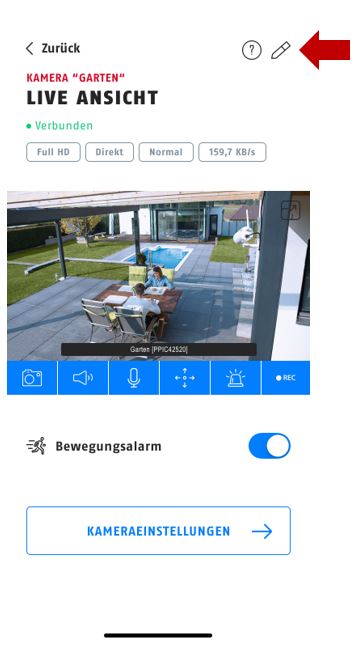
This opens the “Camera Information” screen: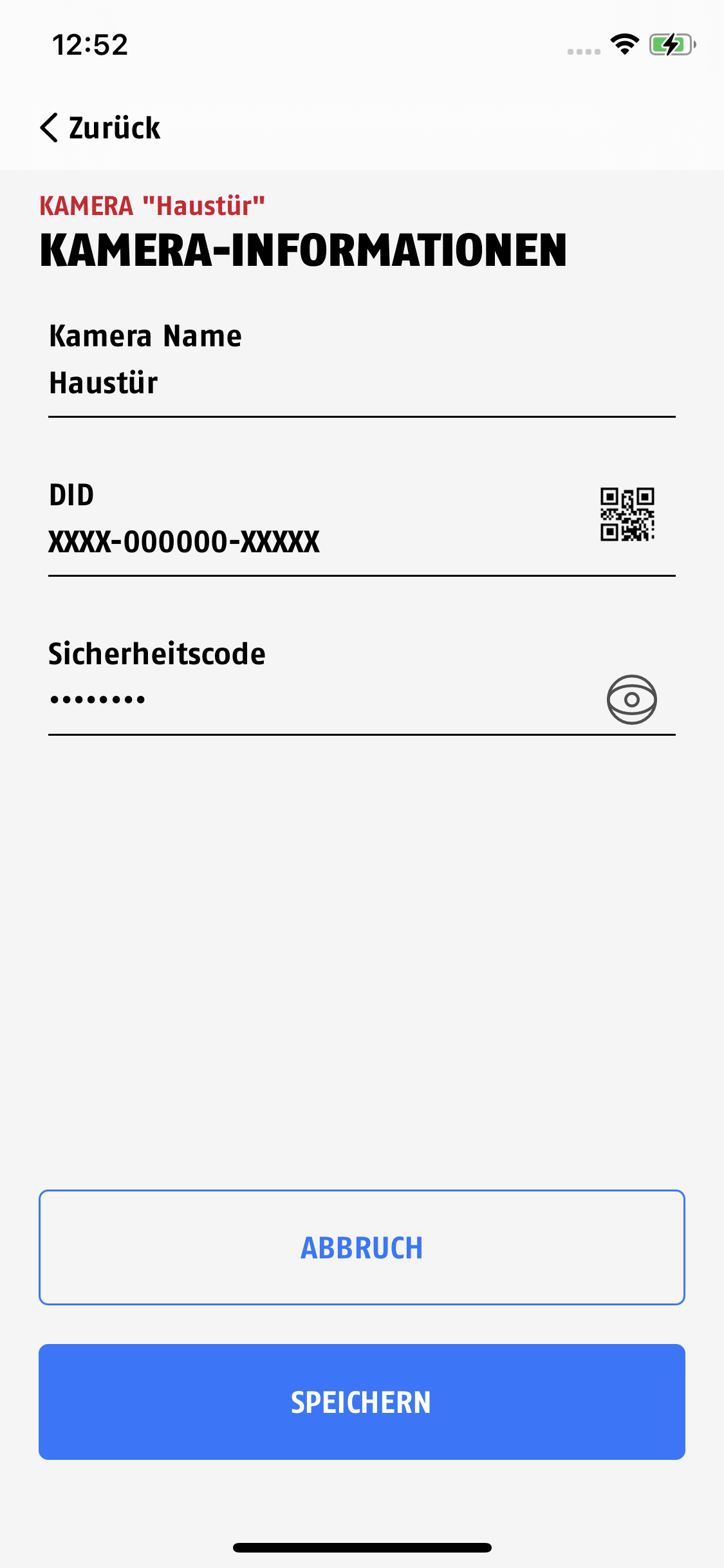
The (device) security code was assigned during commissioning; you can also find it in the "Camera information" screen. You can change this code at any time if necessary.
Connect camera with App2Cam Plus on another smartphone/tablet
As soon as you have the DID and security code ready: Start App2Cam Plus on the additional mobile device and select "Add connected device". Then enter "Camera name" (freely selectable), "DID" and "Security code" and confirm with the "Save" button.

